ProjectApolloMFD: Difference between revisions
imported>Tschachim m (→TLI Burn Program (TLI): link added) |
mNo edit summary |
||
| (12 intermediate revisions by 3 users not shown) | |||
| Line 1: | Line 1: | ||
[[Image:ProjectApolloMFD.jpg|thumb|right|ProjectApolloMFD ECS screen.]] | [[Image:ProjectApolloMFD.jpg|thumb|right|ProjectApolloMFD ECS screen.]] | ||
The '''ProjectApolloMFD''' provides users with important mission information, which cannot otherwise be accessed from within the simulation. Mission time, guidance parameters, environmental variables, and a TLI program are included. To access | The '''ProjectApolloMFD''' provides users with important mission information, which cannot otherwise be accessed from within the simulation. Mission time, guidance parameters, environmental variables, and a TLI program are included. To access ProjectApolloMFD, activate it from the Modules tab of Orbiter's launchpad. | ||
== Mission Time == | == Mission Time == | ||
| Line 9: | Line 8: | ||
All other information can be accessed on the various sub-screens, which are selectable from the main menu. | All other information can be accessed on the various sub-screens, which are selectable from the main menu. | ||
== Guidance, Navigation & Control (GNC) == | == Guidance, Navigation & Control (GNC) == | ||
| Line 20: | Line 18: | ||
* Apoapsis Altitude (nm) | * Apoapsis Altitude (nm) | ||
* Periapsis Altitude (nm) | * Periapsis Altitude (nm) | ||
* Inclination (deg) | |||
* Latitude (deg) | |||
* Longitude (deg) | |||
Pressing the '''EMS''' button will save a bitmap of the current [[Entry Monitoring System]] scroll. | |||
Pressing the '''DMP''' button creates a [[Virtual AGC]] core memory dump file in the Orbiter directory. The file is named ''ProjectApollo CMC.core'' for the CMC or ''ProjectApollo LGC.core'' for the LGC. If the file already exists it will be overwritten. The core dump file can be used with the [http://www.ibiblio.org/apollo/yaAGC.html yaAGC] in order to debug the AGC flight software for example. | |||
To access, press '''GNC''' on the main menu. | To access, press '''GNC''' on the main menu. | ||
| Line 25: | Line 30: | ||
== Environmental Control System (ECS) == | == Environmental Control System (ECS) == | ||
For the CSM this screen contains two parameters: | |||
*Crew Status | *Crew Status | ||
*Glycol Cooling Loops | *Glycol Cooling Loops | ||
*Status of CSM O2 Hose | |||
The crew status parameter displays the number and status of the crew. Although basic, the simulation does take into account such variables as temperature, CO<sub>2</sub> levels, and cabin/suit pressurization. Exposing the crew to inhospitable conditions will | The crew status parameter displays the number and status of the crew. Although basic, the simulation does take into account such variables as temperature, CO<sub>2</sub> levels, and cabin/suit pressurization. Exposing the crew to inhospitable conditions will | ||
| Line 34: | Line 40: | ||
The second parameter allows testing of the glycol coolant loops. These loops provide vital cooling to certain spacecraft systems, as well as to the cabin and the crew's suits. Using the '''PRIM''' and '''SEC''' buttons, one can input power output values from -3000W to 3000W for either or both loops. The simulation of these systems is accurate, and effects of various power outputs on spacecraft systems can be observed. See [[Environmental Control System (CSM)]] for more informations. | The second parameter allows testing of the glycol coolant loops. These loops provide vital cooling to certain spacecraft systems, as well as to the cabin and the crew's suits. Using the '''PRIM''' and '''SEC''' buttons, one can input power output values from -3000W to 3000W for either or both loops. The simulation of these systems is accurate, and effects of various power outputs on spacecraft systems can be observed. See [[Environmental Control System (CSM)]] for more informations. | ||
The CSM O2 Hose can be connected when the LM is docked using the '''HOS''' button. A hose connected to the suit loop in the CSM pushes air to the LM cabin, which overpressurizes it, leading to an air circulation back to the CSM cabin. In reality and in the simulation this can be used to prevent CO2 building up in the LM without getting scrubbed, during times when the LM is still inactive. | |||
In the LM the additional parameters displayed are the specific status of the Commander (CDR) and Lunar Module Pilot (LMP). They can be in the cabin, suits or the PLSS. The '''CRW''' button only changes the number of crew in the cabin, so to move CDR and/or LMP into or out of the LM they first have to be moved to the cabin and then further moved into the suits or out of the LM. | |||
The '''EVA''' button can be used to start an EVA, provided the forward hatch is open. Due to some current limitations only one astronaut can be send outside. | |||
To access, press '''ECS''' on the main menu. | To access, press '''ECS''' on the main menu. | ||
== TLI | == Instrument Unit (IU) == | ||
The IU screen can be used to send various commands to the Instrument Unit. Before this can be done, select the vessel with the IU using the '''SRC''' button. The uplink options are: | |||
*Switch Selector. This option sends specific discrete signals to any of the Saturn stages. This can be anything from starting or stopping engines to setting or resetting single relays. A full list of available commands will be provided on the [Launch Vehicle Digital Computer] page. Use the '''STA''' button to select the stage for the command and the '''CHA''' button for the specific command identification. | |||
*Timebase Update. Many of the events on the Saturn stages are following a precise schedule, relative to time bases (e.g. time base 7, time since TLI cutoff). It can be necessary to postpone future events. This can be done by sending a time base update. The time increment is equal to the change in event times after the update. Input a delta time with the '''TIM''' button. | |||
*LM Abort (Apollo 5). This Apollo 5 only commands starts the sequence of events to jettison the Lunar Module in case of an abort (e.g. S-IVB engine failure). | |||
*TD&E Enable. On a lunar mission this command enables the sequence of events for performing Transposition, Docking and Extraction in Earth orbit, following a decision to not go ahead with the TLI maneuver. The S-IVB will go into attitude hold at a preprogrammed time. This command permamently disables the TLI maneuver. | |||
*Restart Maneuver Enable. This command enables the Apollo 9 restart maneuver, following the separation of the CSM and LM from the S-IVB. | |||
*Timebase 8 Enable. For Apollo 10 and later the sequence of events in the S-IVB following TD&E is not enabled until this ground command is send. During Apollo 10 and 11 this command should be send shortly after LM ejection (MCC scenarios send it automatically). Timebase 8 is then started automatically 2 hours after TLI. On Apollo 12 and later sending this command immediately starts the S-IVB APS Evasive Maneuver. | |||
*Evasive Yaw Maneuver Enable. On Apollo 12 and later the S-IVB perform a yaw maneuver to get into an attitude pointing away from the CSM+LM stack for the evasive burn. This command should be send shortly after LM ejection, or as scheduled in the flight plan. | |||
*Execute Comm Maneuver. After the S-IVB has performed all its maneuvers for lunar slingshot or impact it can be desirable to get into an attitude that is optimal for communication with Earth. Sending this command will start an attitude maneuver to that preprogrammed attitude. | |||
*S-IVB/IU Lunar Impact. This type of uplink is used to schedule a burn for a course correction for lunar impact of the S-IVB. The calculation for this burn can be found in the RTCC MFD under Utilities. After the burn parameters have been calculated input them with the '''TIG''', '''BT''', '''PIT''' and '''YAW''' buttons and uplink the maneuver. | |||
*Remove Inhibit Maneuver No. 4. This Apollo 9 only command allows the S-IVB to maneuver back to orb rate tracking after having been in attitude hold for TD&E. | |||
To access, press '''IU''' on the main menu. | |||
== Telemetry (TELE) == | |||
The telemetry page can be used for uplinking data to the Apollo Guidance Computer. The available options are: | |||
This | *State vector update. First select the source vessel using the '''SRC''' button and the reference body (Earth or Moon) using the '''REF''' button. Also choose in which state vector slot in the AGC the uplink will occur, using the '''SLT''' button. Then press the '''SV''' button twice to start the uplink. | ||
*Clock update. To update the clock in either AGC use the '''CLK''' button to start the uplink. | |||
*Ascent Engine Arming. This LM only can be used to remotely arm of the Ascent Propulsion System. Press the '''AEAA''' button and choose the relays to set or reset. | |||
*Apollo 5 abort. Two buttons are included to start two abort sequences in the Apollo 5 LGC software. The first, for a suborbital abort, is started with the '''SAB'''. For a late ascent abort, following an attempt by the LM to reach orbit, use the '''COI''' button for Contingency Orbit Insertion. | |||
== Lunar Guidance Computer (LGC) == | |||
The LGC screen contains a number of helpful tools for LM activation. In the upper half of the screen it shows the TEPHEM (launch time) from the CMC. Below that are IMU attitudes of the CSM and the corresponding required docked alignment of the LM. | |||
After the docked coarse alignment using the display attitude a fine alignment for Verb 42 can be calculated using the '''V42''' button. In almost all the cases the attitude reference (REFSMMAT) will be the same for CSM and LM. Only during Apollo 9 for the rendezvous day were local vertical, local horizontal attitude references used, which has a different definition for CSM versus LM. In this case only use the '''REF''' button and set the alignment reference to LVLH. | |||
Two buttons for clock initialization are included on the screen. To initialize the AGS clock using the backup method start Verb 47 on the DSKY and enter 377+00000 on the DEDA without pressing ENTRS. The '''V47''' button then causes an simultaneous ENTR press on both DSKY and DEDA. In the LGC this stores the current time as a AGS time reference. In the AGS this sets the clock time to zero. | |||
The second clock procedure is for comparing CMC and LGC clock. Enter Verb 06 Noun 65 on both the CSM and the LM DSKYs. The '''ENT''' button then presses ENTR on both DSKYs at the same time. The difference between the CMC and LGC clock times can then be used to enter a time increment (Verb 55) for the LGC. | |||
== Failure Simulation (FAIL) == | |||
A number of system failures are supported in NASSP, mainly concerning the [SECS] in the CSM and engine or guidance failures in the Saturn vehicle. There are two pages with the status of the failure simulation which can be cycled with the '''PAG''' button. Using the '''RAN''' a random selection of failures can be generated. | |||
The first page contains the SECS failures Enter the corresponding number of the failure using the '''SEQ''' button. The second page shows the engine failures on the S-IB/S-IC and S-II stages. Also supported are a IU reference failure and a failure of the S-II interstage to separate. | |||
Latest revision as of 15:57, 5 March 2022
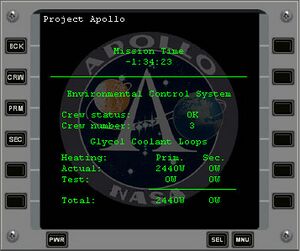
The ProjectApolloMFD provides users with important mission information, which cannot otherwise be accessed from within the simulation. Mission time, guidance parameters, environmental variables, and a TLI program are included. To access ProjectApolloMFD, activate it from the Modules tab of Orbiter's launchpad.
Mission Time
Current mission time is always displayed in the upper portion of the MFD.
All other information can be accessed on the various sub-screens, which are selectable from the main menu.
This screen displays relevant flight information:
- Velocity (ft/s)
- Vertical Velocity (ft/s)
- Altitude (nm)
- Apoapsis Altitude (nm)
- Periapsis Altitude (nm)
- Inclination (deg)
- Latitude (deg)
- Longitude (deg)
Pressing the EMS button will save a bitmap of the current Entry Monitoring System scroll.
Pressing the DMP button creates a Virtual AGC core memory dump file in the Orbiter directory. The file is named ProjectApollo CMC.core for the CMC or ProjectApollo LGC.core for the LGC. If the file already exists it will be overwritten. The core dump file can be used with the yaAGC in order to debug the AGC flight software for example.
To access, press GNC on the main menu.
Environmental Control System (ECS)
For the CSM this screen contains two parameters:
- Crew Status
- Glycol Cooling Loops
- Status of CSM O2 Hose
The crew status parameter displays the number and status of the crew. Although basic, the simulation does take into account such variables as temperature, CO2 levels, and cabin/suit pressurization. Exposing the crew to inhospitable conditions will affect their life functions, and result in an appropriate warning displayed in the Crew Status field. The number of crew members can be changed by pressing CRW and a number from 0 (no crew) to 3.
The second parameter allows testing of the glycol coolant loops. These loops provide vital cooling to certain spacecraft systems, as well as to the cabin and the crew's suits. Using the PRIM and SEC buttons, one can input power output values from -3000W to 3000W for either or both loops. The simulation of these systems is accurate, and effects of various power outputs on spacecraft systems can be observed. See Environmental Control System (CSM) for more informations.
The CSM O2 Hose can be connected when the LM is docked using the HOS button. A hose connected to the suit loop in the CSM pushes air to the LM cabin, which overpressurizes it, leading to an air circulation back to the CSM cabin. In reality and in the simulation this can be used to prevent CO2 building up in the LM without getting scrubbed, during times when the LM is still inactive.
In the LM the additional parameters displayed are the specific status of the Commander (CDR) and Lunar Module Pilot (LMP). They can be in the cabin, suits or the PLSS. The CRW button only changes the number of crew in the cabin, so to move CDR and/or LMP into or out of the LM they first have to be moved to the cabin and then further moved into the suits or out of the LM.
The EVA button can be used to start an EVA, provided the forward hatch is open. Due to some current limitations only one astronaut can be send outside.
To access, press ECS on the main menu.
Instrument Unit (IU)
The IU screen can be used to send various commands to the Instrument Unit. Before this can be done, select the vessel with the IU using the SRC button. The uplink options are:
- Switch Selector. This option sends specific discrete signals to any of the Saturn stages. This can be anything from starting or stopping engines to setting or resetting single relays. A full list of available commands will be provided on the [Launch Vehicle Digital Computer] page. Use the STA button to select the stage for the command and the CHA button for the specific command identification.
- Timebase Update. Many of the events on the Saturn stages are following a precise schedule, relative to time bases (e.g. time base 7, time since TLI cutoff). It can be necessary to postpone future events. This can be done by sending a time base update. The time increment is equal to the change in event times after the update. Input a delta time with the TIM button.
- LM Abort (Apollo 5). This Apollo 5 only commands starts the sequence of events to jettison the Lunar Module in case of an abort (e.g. S-IVB engine failure).
- TD&E Enable. On a lunar mission this command enables the sequence of events for performing Transposition, Docking and Extraction in Earth orbit, following a decision to not go ahead with the TLI maneuver. The S-IVB will go into attitude hold at a preprogrammed time. This command permamently disables the TLI maneuver.
- Restart Maneuver Enable. This command enables the Apollo 9 restart maneuver, following the separation of the CSM and LM from the S-IVB.
- Timebase 8 Enable. For Apollo 10 and later the sequence of events in the S-IVB following TD&E is not enabled until this ground command is send. During Apollo 10 and 11 this command should be send shortly after LM ejection (MCC scenarios send it automatically). Timebase 8 is then started automatically 2 hours after TLI. On Apollo 12 and later sending this command immediately starts the S-IVB APS Evasive Maneuver.
- Evasive Yaw Maneuver Enable. On Apollo 12 and later the S-IVB perform a yaw maneuver to get into an attitude pointing away from the CSM+LM stack for the evasive burn. This command should be send shortly after LM ejection, or as scheduled in the flight plan.
- Execute Comm Maneuver. After the S-IVB has performed all its maneuvers for lunar slingshot or impact it can be desirable to get into an attitude that is optimal for communication with Earth. Sending this command will start an attitude maneuver to that preprogrammed attitude.
- S-IVB/IU Lunar Impact. This type of uplink is used to schedule a burn for a course correction for lunar impact of the S-IVB. The calculation for this burn can be found in the RTCC MFD under Utilities. After the burn parameters have been calculated input them with the TIG, BT, PIT and YAW buttons and uplink the maneuver.
- Remove Inhibit Maneuver No. 4. This Apollo 9 only command allows the S-IVB to maneuver back to orb rate tracking after having been in attitude hold for TD&E.
To access, press IU on the main menu.
Telemetry (TELE)
The telemetry page can be used for uplinking data to the Apollo Guidance Computer. The available options are:
- State vector update. First select the source vessel using the SRC button and the reference body (Earth or Moon) using the REF button. Also choose in which state vector slot in the AGC the uplink will occur, using the SLT button. Then press the SV button twice to start the uplink.
- Clock update. To update the clock in either AGC use the CLK button to start the uplink.
- Ascent Engine Arming. This LM only can be used to remotely arm of the Ascent Propulsion System. Press the AEAA button and choose the relays to set or reset.
- Apollo 5 abort. Two buttons are included to start two abort sequences in the Apollo 5 LGC software. The first, for a suborbital abort, is started with the SAB. For a late ascent abort, following an attempt by the LM to reach orbit, use the COI button for Contingency Orbit Insertion.
Lunar Guidance Computer (LGC)
The LGC screen contains a number of helpful tools for LM activation. In the upper half of the screen it shows the TEPHEM (launch time) from the CMC. Below that are IMU attitudes of the CSM and the corresponding required docked alignment of the LM.
After the docked coarse alignment using the display attitude a fine alignment for Verb 42 can be calculated using the V42 button. In almost all the cases the attitude reference (REFSMMAT) will be the same for CSM and LM. Only during Apollo 9 for the rendezvous day were local vertical, local horizontal attitude references used, which has a different definition for CSM versus LM. In this case only use the REF button and set the alignment reference to LVLH.
Two buttons for clock initialization are included on the screen. To initialize the AGS clock using the backup method start Verb 47 on the DSKY and enter 377+00000 on the DEDA without pressing ENTRS. The V47 button then causes an simultaneous ENTR press on both DSKY and DEDA. In the LGC this stores the current time as a AGS time reference. In the AGS this sets the clock time to zero.
The second clock procedure is for comparing CMC and LGC clock. Enter Verb 06 Noun 65 on both the CSM and the LM DSKYs. The ENT button then presses ENTR on both DSKYs at the same time. The difference between the CMC and LGC clock times can then be used to enter a time increment (Verb 55) for the LGC.
Failure Simulation (FAIL)
A number of system failures are supported in NASSP, mainly concerning the [SECS] in the CSM and engine or guidance failures in the Saturn vehicle. There are two pages with the status of the failure simulation which can be cycled with the PAG button. Using the RAN a random selection of failures can be generated.
The first page contains the SECS failures Enter the corresponding number of the failure using the SEQ button. The second page shows the engine failures on the S-IB/S-IC and S-II stages. Also supported are a IU reference failure and a failure of the S-II interstage to separate.