Launchpad Configuration Options
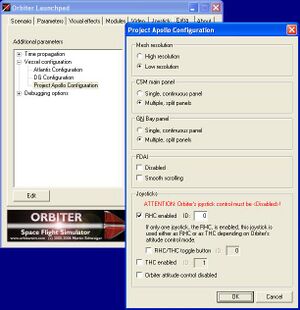
The global configuration options of Project Apollo - NASSP like the mesh resolution or the joystick configuration can be changed by using the Project Apollo Launchpad Configurator. In order to open the configurator, start Orbiter, switch to the Extra tab of the Orbiter launchpad, double-click Vessel configuration and then double-click Project Apollo Configuration.
The following options are available at the moment:
Mesh resolution
Setting to "Low resolution" will switch to low resolution Saturn 1b and Saturn V meshes. This can substantially increase frame-rates on slow machines.
CSM main panel
The CSM 2D cockpit features fully functional control panels. Especially the CSM main panel is very large, which can cause frame rate problems with some graphic adapters. To address this problem or if you just want to have a split main panel instead of scrolling a huge single panel, switch to "Multiple, spit panels".
FDAI
The FDAI is a kind of "artificial horizon", which is implemented by using the OpenGL interface. That can cause problems or even crashes with some graphic adapters. To completely disable the FDAIs in this case, check the "Disabled" check box.
To maintain a proper frame rate even with slower graphic adapters the FDAIs are redrawn very carefully. If you have a powerful graphic adapter you can switch to "smooth scrolling", then the FDAIs are updated every timestep, which should provide a smoother scrolling.
Joysticks
The historic Apollo spacecraft had two "joysticks", the RHC and the THC, to allow simultaneous control of the vessel's rotational and translational manoevers. Because Orbiter only allow one joystick for now, Project Apollo - NASSP has it's own joystick configuration and allows the use of two joysticks simultaneously.
| ||
| Orbiter's joystick control must be <Disabled> in order to use the Project Apollo - NASSP joystick control. |
RHC configuration
Check "RHC enabled" and enter a joystick ID to activate a joystick as Rotation Hand Controller. Joystick IDs start with 0, so if there's only one joystick the ID is 0.
If only one joystick is enabled as RHC, this joystick is used either as RHC or as THC depending on Orbiter's attitude control mode, ROT or LIN. Additionally to the usual Orbiter controls to change the attitude control mode a joystick button can be configured for that, too. Check "RHC/THC toggle button" and enter a button ID to active a joystick button as RHC/THC toggle. Joystick button IDs start with 0.
THC configuration
In order to configure a second joystick as Translation Hand Controller, check "THC enabled" and enter a joystick ID. Joystick IDs start with 0. Computer joystick axes don't match the axes of the real THC, see the THC article on how to use the joystick as THC.